Attendance tracker add-on for Google Sheets™ - Create a sign-in sheet template in a few clicks and pre-populate attendance data for quick attendance.
View attendance summaries and visualize student attendance summaries for graduation, grading, or students at risk.
Pre-populate a class attendance sign-in sheet in a single click, based on your class schedule.
Generate a monthly attendance table with 1-Click.
Looks clean! Color coded labels, 1-Click Buttons, and Charts.
Create a sign-in sheet template for the current month or custom date range; the add-on auto-creates the headers for you.
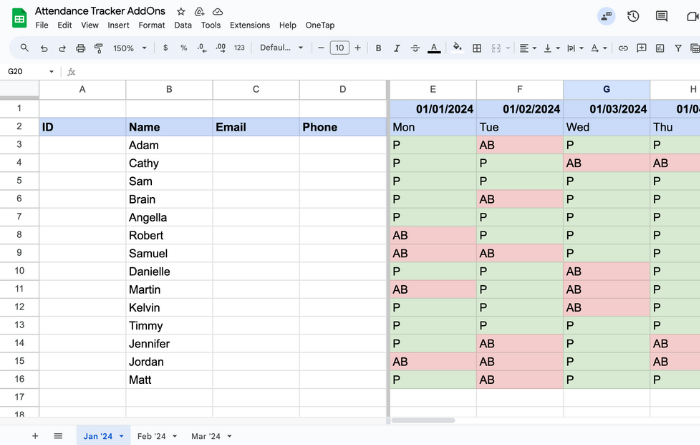
In the 'Name' column, enter the names of the students attending the class. Add their corresponding IDs and email addresses according to your specific needs.
Effortlessly populate your attendance sheet across the dates, and specify rules based on your class schedules, such as Week-Off on weekends and Leaves on Fridays.
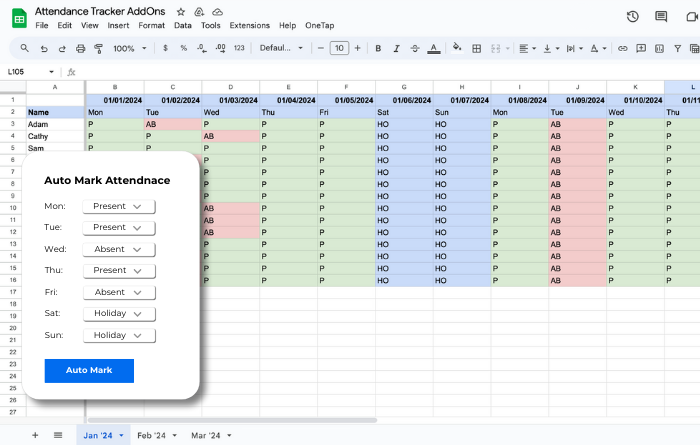
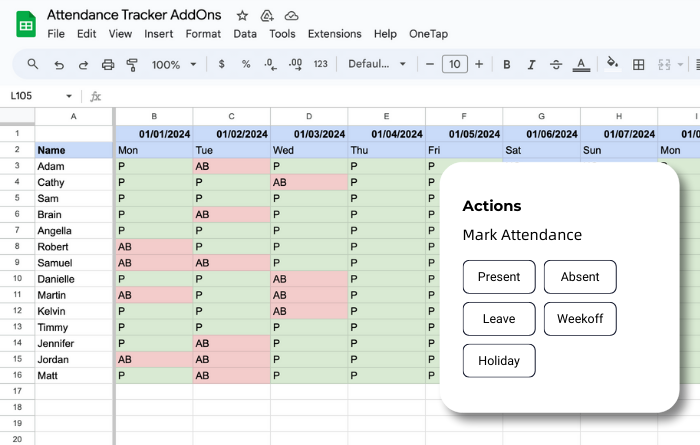
Mark attendance in a single click! Instantly mark attendance without manual typing by selecting the appropriate action.
View summaries of all present and absences, leaves, and holidays in real-time. Elevate your decision-making with analytics.
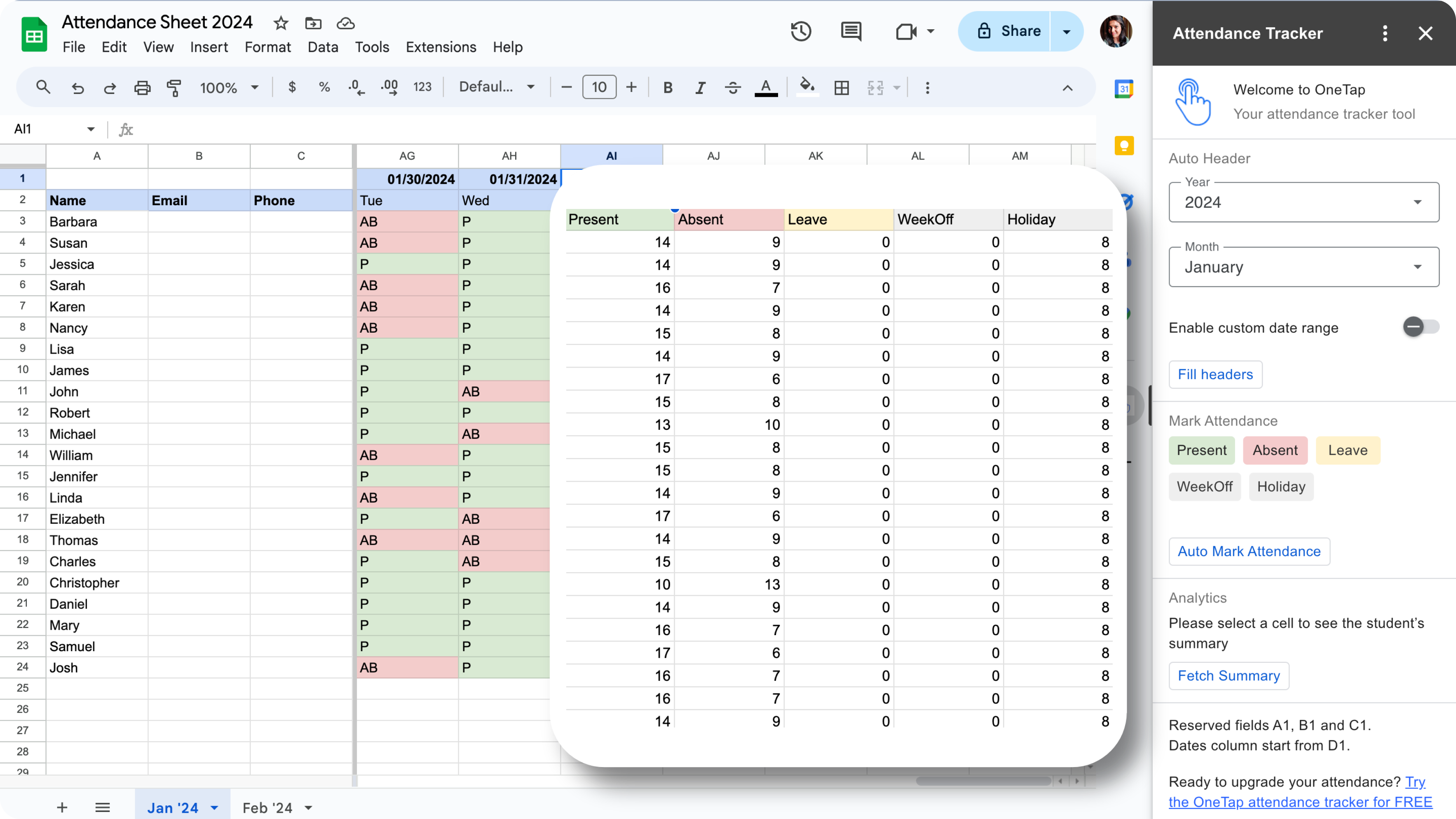
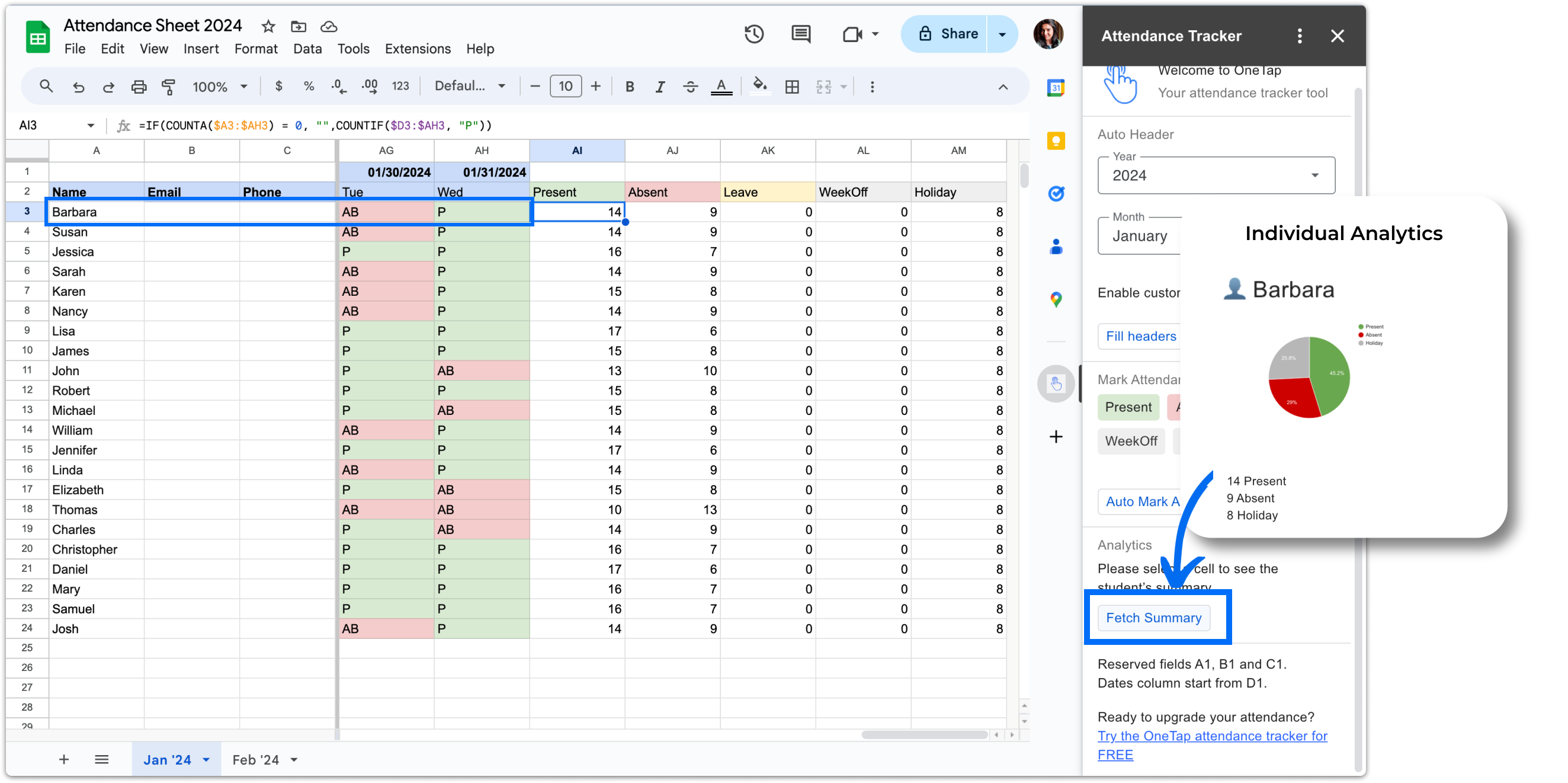
Identify students at risk and attendance patterns to meet graduation or grading requirements. View visualized charts and attendance summaries, such as the number of times they have presented or missed classes.
Click on the Side Panel icon in the bottom right corner > Open the side panel and click on the OneTap icon.
If the add-on screen still doesn't appear in the side panel, a simple refresh or restart can resolve the issue.
Name, Email, and phone columns/fields are necessary to maintain the data integrity and proper functioning of the attendance actions on the add-on. Reserved fields A1, B1 and C1. Dates column start from D1.
Yes, you can toggle the date range option from auto headers section and select any desired start and end dates and the add-on will create columns based on that.
Yes, you may exercise the auto mark feature and fill up your weekly attendance pattern.
Un-install and Re-install Add-On. Refresh your browser. Add-Ons > Get Add-Ons And Install Again.
Make sure you are using Chrome or Edge Browser or try both.